You can manually install a 3rd party Arduino library by unzipping a library zip file into the relevant Arduino IDE Software Library Manager Folder (the “libraries” folder).
The Arduino folder can be found under “File” > “Preferences” : “Sketchbook Location:”.
The “libraries” folder is inside the “Arduino” folder.
It’s probably under “C:\Users\######\Documents\Arduino\libraries\”: you can access the above via Windows Explorer, find the “Desktop” link, followed by “Libraries” > “Documents” > “Arduino” > “libraries”.
Continue Reading How to Install Additional Arduino Libraries

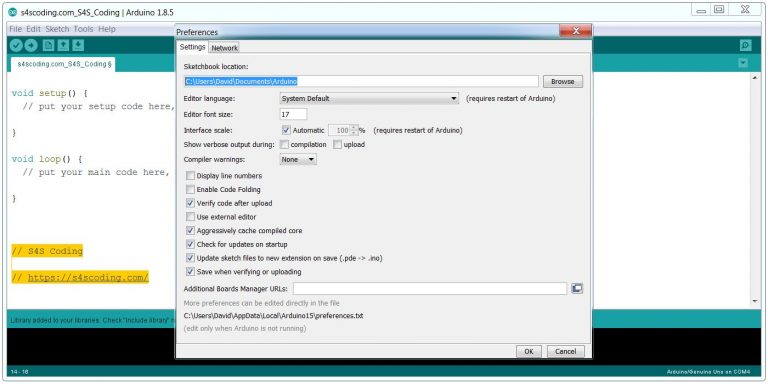
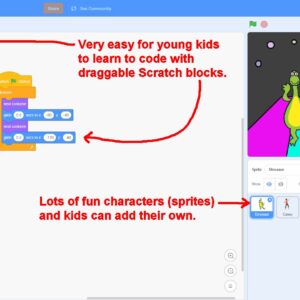

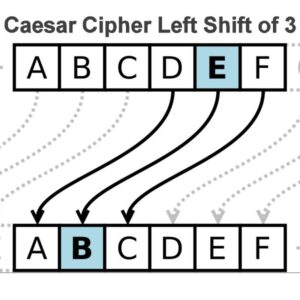
Connect Your Raspberry Pi to the Network #RaspberryPi...
3D-Printed Myoelectric Arm Prosthetic Prototype: Students built a #3D printed #Myoelectric #prosthesis, with a lot...
Connect to Your Raspberry Pi With SSH on Older Windows PCs #RaspberryPi #Windows...
Google Coding for Boys: A simple Google image search for 'Coding for Boys' shows lots...
Google Blockly Games Maze 1 Solution #Blockly #Javascript #Coding...
Arduino Leonardo Microcontroller Board #Arduino...