You can also manually install a 3rd party Arduino library by unzipping a library zip file into the relevant Arduino IDE Software Library Manager Folder.
There are lots of programs for extracting zip files, Windows includes a built in zip extractor. Browse to the folder holding the zip file, Right click the zip file and click “Extract All…”. This will extract the contents of the zip file into a new folder with the name of the zip file minus the .zip.
For example extracting the “HC-SRO4.zip” file (it contains a 3rd party Arduino library for the HC-SR04 Ultrasonic Sensor) results in a folder called “HC-SRO4” which holds the HC-SR04 Ultrasonic Sensor Library files.
Simply Right Click on the “HC-SRO4” folder and click “Cut”.
Browse to the Arduino IDE software library folder, probably under “C:\Users\######\Documents\Arduino\libraries\”: you can access the above via Windows Explorer, find the “Desktop” link, followed by “Libraries” > “Documents” > “Arduino” > “libraries” and Right Click inside the “Libraries” folder and click “Paste”.
This will “Cut & Paste” the “HC-SRO4” folder from wherever it was extracted into, to the Arduino “libraries” folder.
Whatever you move to the folder the Arduino IDE Software can access as a library (assuming it contains a valid library).
Continue Reading How to Install Additional Arduino Libraries

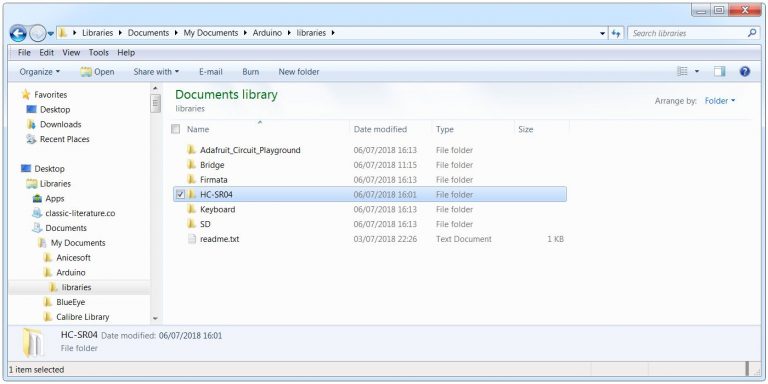

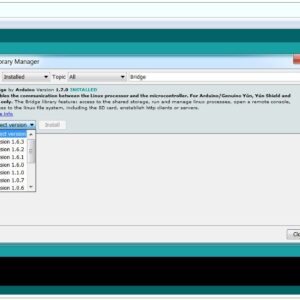
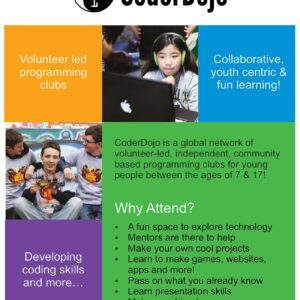
3D-Printed Myoelectric Arm Prosthetic Prototype: Students built a #3D printed #Myoelectric #prosthesis, with a lot...
Google AIY Vision Kit: The #AIY Vision Kit from #Google lets you build your own...
Attach The Arduino L298n Motor Driver Circuit Board ...
Arduino Uno vs Arduino Mega #Arduino #Hackerspaces...
Google Blockly Games Maze 7 Solution #Blockly #Javascript #Coding...
Arduino IDE Software Folder #Arduino #Software...