In this tutorial we will update the Bridge library which is installed by default.
We could scroll through the Library Manager list of libraries looking for the Bridge Library or we can use the “Search” functions to save time.
Since we know the Bridge Library (v1.6.3) is already installed and the libraries are sorted alphabetically, simply limiting the search to “Type” > “Installed” puts the Bridge Library near or at the top of the list: it’s alphabetically sorted.
We could have used the “Filter Your Search” form (search for “Bridge”) to narrow the search as well.
Left click somewhere within the Bridge Library description ‘box’ and a “Version” selection menu and two buttons (“Install” and “Update”) become visible.
Select the version we want (v1.7.0 is the latest as of July 2018) and click the “Install” or “Update” button (doesn’t matter which) and the Arduino Bridge library updates to v1.7.0.
Note the library is downloaded over the Internet, so there might be a delay on slow connections.
If a library has only one version the “Version” menu won’t appear.
If a library is currently running the latest version the “Update” button won’t appear, but you can downgrade/rollback to an earlier version of library code (if available) via the “Install” button if an updated library doesn’t work for your program/sketch.
Continue Reading How to Install Additional Arduino Libraries

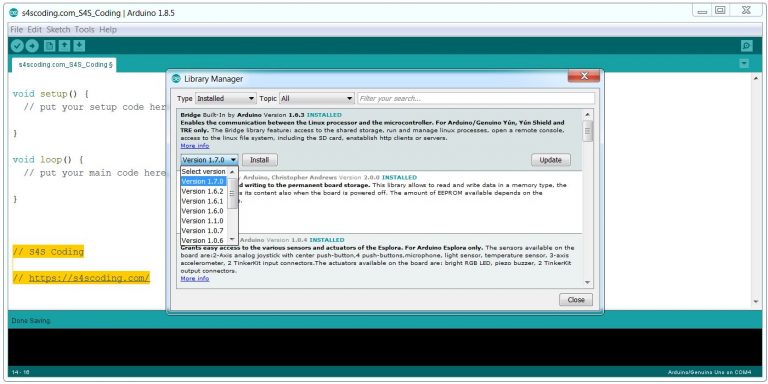

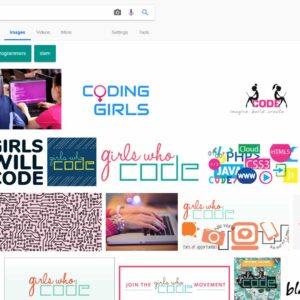
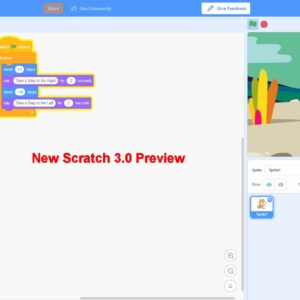
Relative Frequencies of Letters in the English Language Graph #Python #Language #Teachers...
Enable SSH on Your Raspberry Pi #RaspberryPi...
Connect Your Raspberry Pi to the Network #RaspberryPi...
When to Teach Coding in Primary Schools #Coding #Teachers...
Raspbian SSH Tutorial #Raspbian #RaspberryPi...
Google Coding for Boys: A simple Google image search for 'Coding for Boys' shows lots...